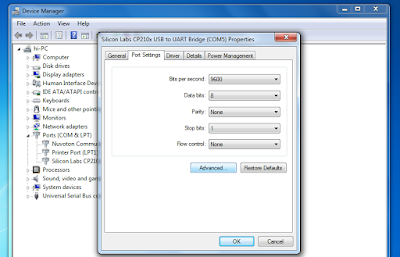SVSEmbedded will do new innovative thoughts. Any latest idea will comes we will take that idea & implement that idea in a few days. We always encourage the students to take good ideas/projects. SVSEmbedded providing latest innovative electronics projects to B.E/B.Tech/M.E/M.Tech students. We developed thousands of projects for engineering student to develop their skills in electrical and electronics
Tuesday 26 May 2020
Efficient Accident Vehicle Detection and Notification System Based on Ra...
Efficient Accident Vehicle Detection and Notification System Based on Raspberry Pi 3
Monday 25 May 2020
ESP32 Home Automation Using in Built Bluetooth
Watch Video Demonstration Carefully Till End -- ESP32 Home Automation Using in Built Bluetooth |Control Home Appliance Using ESP32 BLE + Android App
ESP32 Home Automation Using in Built Bluetooth |Control Home Appliance Using ESP32 BLE + Android App
PLEASE SUBSCRIBE FOR MORE PROJECT VIDEOS --► HTTP://BIT.LY/29VPRS9
SCHEMATIC DIAGRAM:
FINAL SOFTWARE CODE:
#include "BluetoothSerial.h"
//////////////////////////////////////////////////////////////////////////////
#if !defined(CONFIG_BT_ENABLED) || !defined(CONFIG_BLUEDROID_ENABLED)
#error Bluetooth is not enabled! Please run `make menuconfig` to and enable it
#endif
///////////////////////////////////////////////////////////////////
String res = "";
///////////////////////////////////////////////////////////////////
BluetoothSerial SerialBT;
///////////////////////////////////////////////////////////////////
void setup()
{
Serial.begin(115200);
pinMode(12, OUTPUT);
pinMode(13, OUTPUT);
pinMode(14, OUTPUT);
pinMode(27,OUTPUT);
SerialBT.begin("ESP32test"); //Bluetooth device name
Serial.println("The device started, now you can pair it with bluetooth!");
}
void loop()
{
while (!SerialBT.available());
while (SerialBT.available())
{
char add = SerialBT.read();
res = res + add;
delay(1);
}
///////////////////////////////////////////////////////////////////
// Assigning Actions on particular conditions
if (res == "T")
{
Serial.println("Connection Established!!!");
}
///////////////////////////////////////////////////////////////////
if (res == "1")
{
Serial.println("Turning ON 1st led");
digitalWrite(12, LOW);
}
///////////////////////////////////////////////////////////////////
if (res == "A")
{
Serial.println("Turning OFF 1st led");
digitalWrite(12,HIGH);
}
///////////////////////////////////////////////////////////////////
if (res == "2")
{
Serial.println("Turning ON 2nd led");
digitalWrite(14, LOW);
}
///////////////////////////////////////////////////////////////////
if (res == "B")
{
Serial.println("Turning OFF 2nd led");
digitalWrite(14,HIGH);
}
///////////////////////////////////////////////////////////////////
if (res == "3")
{
Serial.println("Turning ON 3rd led");
digitalWrite(27,LOW);
}
///////////////////////////////////////////////////////////////////
if (res == "C")
{
Serial.println("Turning OFF 3rd led");
digitalWrite(27, HIGH);
}
///////////////////////////////////////////////////////////////////
if (res == "4")
{
Serial.println("Turning ON 4th led");
digitalWrite(13, LOW);
}
///////////////////////////////////////////////////////////////////
if (res == "D")
{
Serial.println("Turning OFF 4th led");
digitalWrite(13,HIGH);
}
///////////////////////////////////////////////////////////////////
if (res == "9")
{
Serial.println("Turning ON all led");
digitalWrite(12, LOW);
digitalWrite(13, LOW);
digitalWrite(14, LOW);
digitalWrite(27, LOW);
}
///////////////////////////////////////////////////////////////////
if (res == "I")
{
Serial.println("Turning OFF all led");
digitalWrite(12, HIGH);
digitalWrite(13, HIGH);
digitalWrite(14, HIGH);
digitalWrite(27, HIGH);
}
///////////////////////////////////////////////////////////////////
res = ""; // clearing the string.
}
/////////////////////////////////////////////////////////////////////////////////////////////////////////////////////////
================================================================
PROJECT KIT HELP AND EXECUTION PROCESS
SVSEMBEDDED - 9491535690 / 7842358459
Project help & learning - Online Support
· You can build this project at home. With step by step process Explain on video call and remote desktop command line console
· Team Viewer: The Remote Desktop Software
· Any Desk: The Fast Remote Desktop Application Software.
· We will charge the Money depends on the project worth.
· We will write the code on your Computer with Remote Desktop connection and Compile the code in your computer only Dumping the code to u r computer
· Online embedded project kit support.
· Indian timings 10:00am to 6:00pm. (WhatsApp / Google Duo video and voice calls)
· You can build this project support in case of any doubts- online YouTube tutorials.
· We can develop the Project with your own ideas also.
Saturday 23 May 2020
Tuesday 19 May 2020
Remote Patient Monitoring: Wearable Healthcare Devices Through IoT with ...
Remote Patient Monitoring: Wearable Healthcare Devices Through IoT with Remote Patients
Monday 18 May 2020
WiFi Based DC Motor Speed and Direction Control using NodeMCU
Watch Video Demonstration Carefully Till End -- WiFi Based DC Motor Speed and Direction Control using NodeMCU
PLEASE SUBSCRIBE FOR MORE PROJECT VIDEOS --► HTTP://BIT.LY/29VPRS9
Project Abstract and Block Diagram Link► https://www.svsembedded.com/WiFi_Based_DC_Motor_Speed_and_Direction_Control_using_NodeMCU.php
SCHEMATIC DIAGRAM:
FINAL SOFTWARE CODE:
#include <ESP8266WiFi.h>
const char* ssid = "abcd";
const char* password = "123456";
uint8_t Pwm1 = D1; //Nodemcu PWM pin
uint8_t Pwm2 = D2; //Nodemcu PWM pin
//Seven segment pins attachecd with nodemcu pins
int a0 = 15; //Gpio-15 of nodemcu esp8266
int a1 = 13; //Gpio-13 of nodemcu esp8266
int a2 = 12; //Gpio-12 of nodemcu esp8266
int a3 = 14; //Gpio-14 of nodemcu esp8266
WiFiServer server(80);
void setup() {
Serial.begin(115200);
delay(10);
//Declaring l293d control pins as Output
pinMode(a0, OUTPUT);
pinMode(a1, OUTPUT);
pinMode(a2, OUTPUT);
pinMode(a3, OUTPUT);
// Connect to WiFi network
Serial.println();
Serial.println();
Serial.print("Connecting to ");
Serial.println(ssid);
WiFi.begin(ssid, password);
while (WiFi.status() != WL_CONNECTED) {
delay(500);
Serial.print(".");
}
Serial.println("");
Serial.println("WiFi connected");
// Start the server
server.begin();
Serial.println("Server started");
// Print the IP address on serial monitor
Serial.print("Use this URL to connect: ");
Serial.print("http://"); //URL IP to be typed in mobile/desktop browser
Serial.print(WiFi.localIP());
Serial.println("/");
}
void loop() {
// Check if a client has connected
WiFiClient client = server.available();
if (!client) {
return;
}
// Wait until the client sends some data
Serial.println("new client");
while(!client.available()){
delay(1);
}
// Read the first line of the request
String request = client.readStringUntil('\r');
Serial.println(request);
client.flush();
int Ms=0,dir=0,Pw=0;
// Match the request
if (request.indexOf("/start=1") != -1) {
digitalWrite(a0, HIGH); //Start first motor
digitalWrite(a1, LOW);
digitalWrite(a2, HIGH); //Start second motor
digitalWrite(a3, LOW);
Ms=1;
dir=1;
}
if (request.indexOf("/stop=1") != -1) {
digitalWrite(a0, LOW); //Stop first motor
digitalWrite(a1, LOW);
digitalWrite(a2, LOW); //Stop second motor
digitalWrite(a3, LOW);
Ms=0;
}
if (request.indexOf("/tog=1") != -1) {
digitalWrite(a0, LOW); //Change First motor rotation direction
delay(5000); //5 seconds delay
digitalWrite(a1, HIGH);
digitalWrite(a2, LOW); //Change Second motor rotation direction
delay(5000); //5 seconds delay
digitalWrite(a3, HIGH);
dir=0;
}
if (request.indexOf("/Req=2") != -1) {
analogWrite(Pwm1, 767); //Pwm duty cycle 75%
analogWrite(Pwm2, 767); //Pwm duty cycle 75%
Pw=1;
}
if (request.indexOf("/Req=3") != -1) {
analogWrite(Pwm1, 512); //Pwm duty cycle 50%
analogWrite(Pwm2, 512); //Pwm duty cycle 50%
Pw=2;
}
if (request.indexOf("/Req=4") != -1) {
analogWrite(Pwm1, 255); //Pwm duty cycle 25%
analogWrite(Pwm2, 255); //Pwm duty cycle 25%
Pw=3;
}
// Return the response
client.println("HTTP/1.1 200 OK");
client.println("Content-Type: text/html");
client.println(""); // do not forget this one
client.println("<!DOCTYPE HTML>");
client.println("<html>");
client.println("<h1 align=center>Nodemcu Dc motor control over WiFi</h1><br><br>");
client.println("<br><br>");
client.println("<a href=\"/start=1\"\"><button>Start Motor </button></a><br/>");
client.println("<a href=\"/stop=1\"\"><button>Stop Motor </button></a><br/>");
client.println("<a href=\"/tog=1\"\"><button>Toggle Direction</button></a><br/>");
client.println("<a href=\"/Req=2\"\"><button>Duty cycle 75% </button></a><br/>");
client.println("<a href=\"/Req=3\"\"><button>Duty cycle 50% </button></a><br/>");
client.println("<a href=\"/Req=4\"\"><button>Duty cycle 25% </button></a><br/>");
if(Ms==1){
client.println("Motor Powered Working<br/>" );
}
else
client.println("Motor at Halt<br/>" );
if(dir==1){
client.println("Motor rotating in forward direction<br/>" );
}
else
client.println("Motor rotating in backward direction<br/>" );
switch(Pw){
case 1:
client.println("Pwm duty cycle 75%<br/>" );
break;
case 2:
client.println("Pwm duty cycle 50%<br/>" );
break;
case 3:
client.println("Pwm duty cycle 25%<br/>" );
break;
default:
client.println("Pwm duty cycle 100%<br/>" );
}
client.println("</html>");
delay(1);
Serial.println("Client disonnected");
Serial.println("");
}
/////////////////////////////////////////////////////////////////////////////////////////////////////////////////////////
================================================================
PROJECT KIT HELP AND EXECUTION PROCESS
SVSEMBEDDED - 9491535690 / 7842358459
Project help & learning - Online Support
· You can build this project at home. With step by step process Explain on video call and remote desktop command line console
· Team Viewer: The Remote Desktop Software
· Any Desk: The Fast Remote Desktop Application Software.
· We will charge the Money depends on the project worth.
· We will write the code on your Computer with Remote Desktop connection and Compile the code in your computer only Dumping the code to u r computer
· Online embedded project kit support.
· Indian timings 10:00am to 6:00pm. (WhatsApp / Google Duo video and voice calls)
· You can build this project support in case of any doubts- online YouTube tutorials.
· We can develop the Project with your own ideas also.
Saturday 16 May 2020
How do I change the default COM port setting for Device Manager
SOLUTION
- Go to Windows Device manager > Multi-port serial adapters.
- Select the adapter and right click to open the menu.
- Click on the Properties link.
- Open the Ports Configuration tab.
- Click on the Port Setting button.
- Select the Port Number and click OK.
- Click OK to apply the changes
then press ok and restart computer then comes on
Subscribe to:
Posts (Atom)
-
Watch Video Demonstration Carefully Till End -- Temperature and Humidity Controller For Incubator Temperature and Humidity Controller For ...
-
www.svsembedded.com SVSEMBEDDED svsembedded@gmail.com , CONTACT: 9491535690, 7842358459 ------------------------------------------...
-
Interfacing of Multiple Ultrasonic Sensors (3 HC-SR04 ) With Arduino Please Subscribe For More Project Videos --► http://bit.ly/29vPr...